Connect to LLMs
If you’re using MCP clients that support HTTP, you can point them directly to your Drupal site URL — assuming you’ve set up and configured the MCP server module as described earlier. For more information about HTTP transport configuration, see the Streamable HTTP page.
All examples below use the STDIO transport, which means you’ll need our binary. Don’t worry — it’s fully dockerized, so in most cases, you won’t even notice it running.
Here’s the general config object used to add a Drupal MCP server for various LLM clients.
Replace DRUPAL_AUTH_USER and DRUPAL_AUTH_PASSWORD with the Drupal credentials you’d like the MCP server to use.
For local development with DDEV, use --network=host and your DDEV site URL (e.g., https://mysite.ddev.site). You may need to add --unsafe-net if using self-signed certificates.
{ "mcpServers": { "mcp-server-drupal": { "command": "docker", "args": [ "run", "-i", "--rm", "-e", "DRUPAL_AUTH_USER", "-e", "DRUPAL_AUTH_PASSWORD", "--network=host", "ghcr.io/omedia/mcp-server-drupal:latest", "--drupal-url=https://mysite.ddev.site", "--unsafe-net" ], "env": { "DRUPAL_AUTH_USER": "mcp_user", "DRUPAL_AUTH_PASSWORD": "secure_password_here" } } }, "globalShortcut": ""}Claude Desktop
To connect Claude Desktop, add the MCP server config to the claude_desktop_config.json file. This file is located at:
- macOS:
~/Library/Application Support/Claude/claude_desktop_config.json - Windows:
%APPDATA%/Claude/claude_desktop_config.json
You can also view and edit it from within Claude Desktop settings.
Paste the config object into that file and update the credentials.
{ "mcpServers": { "mcp-server-drupal": { "command": "docker", "args": [ "run", "-i", "--rm", "-e", "DRUPAL_AUTH_USER", "-e", "DRUPAL_AUTH_PASSWORD", "--network=host", "ghcr.io/omedia/mcp-server-drupal:latest", "--drupal-url=https://mysite.ddev.site", "--unsafe-net" ], "env": { "DRUPAL_AUTH_USER": "mcp_user", "DRUPAL_AUTH_PASSWORD": "secure_password_here" } } }, "globalShortcut": ""}After saving the file, restart Claude Desktop. You should see your Drupal MCP server listed under servers, along with the number of tools (actions) it exposes. If you see that number, you’re good to go.
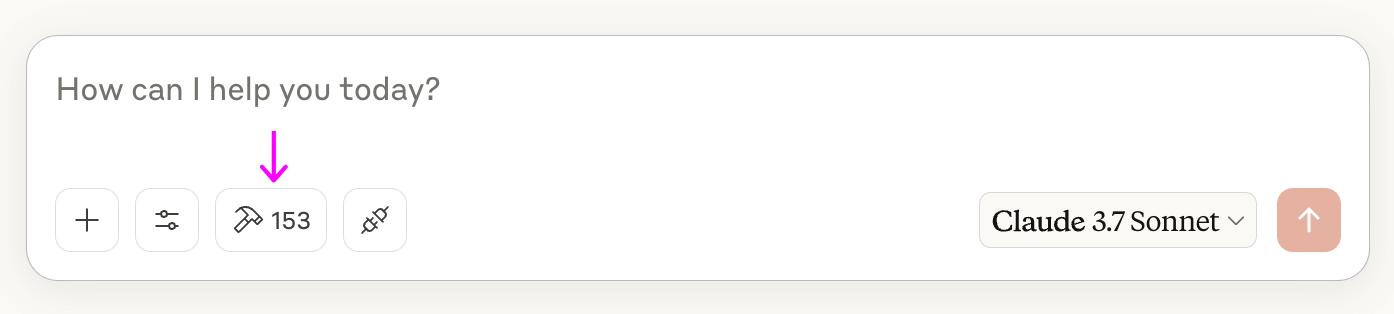
Claude Code
As with Claude Desktop, you’ll need to run the MCP binary as a Docker container. Replace DRUPAL_AUTH_USER and DRUPAL_AUTH_PASSWORD as needed:
claude mcp add --scope project mcp-server-drupal docker -e DRUPAL_AUTH_USER=mcp_user -e DRUPAL_AUTH_PASSWORD=secure_password_here -- run -i --rm -e DRUPAL_AUTH_USER -e DRUPAL_AUTH_PASSWORD --network=host ghcr.io/omedia/mcp-server-drupal:latest --drupal-url=https://mysite.ddev.site --unsafe-netOnce set up, Claude Code will be able to talk to your Drupal site via MCP. If you’ve enabled the right MCP plugins, you’ll even be able to do things like create content types, add fields, and configure blocks — all from the terminal, without using the UI.
Cursor
To use Drupal MCP with Cursor, you can use the exact same configuration as for Claude Desktop. Just remember to update the credentials.
{ "mcpServers": { "mcp-server-drupal": { "command": "docker", "args": [ "run", "-i", "--rm", "-e", "DRUPAL_AUTH_USER", "-e", "DRUPAL_AUTH_PASSWORD", "--network=host", "ghcr.io/omedia/mcp-server-drupal:latest", "--drupal-url=https://mysite.ddev.site", "--unsafe-net" ], "env": { "DRUPAL_AUTH_USER": "mcp_user", "DRUPAL_AUTH_PASSWORD": "secure_password_here" } } }, "globalShortcut": ""}Alternative: HTTP Transport
If your MCP client supports streamable HTTP transport (like Cursor), you can connect directly to your Drupal site without the STDIO binary. This provides a simpler setup and is ideal for remote Drupal sites. See our Streamable HTTP Transport guide for configuration examples.